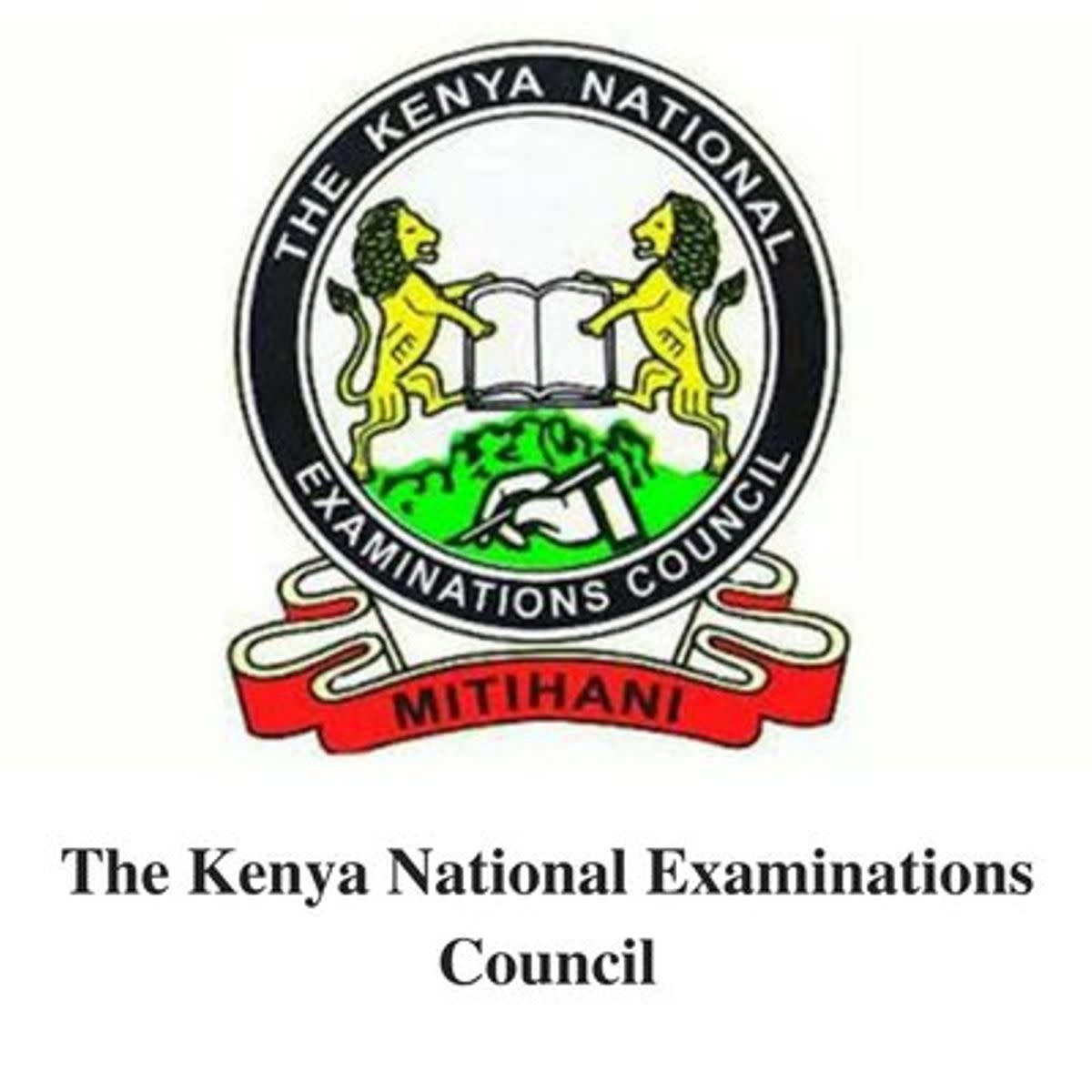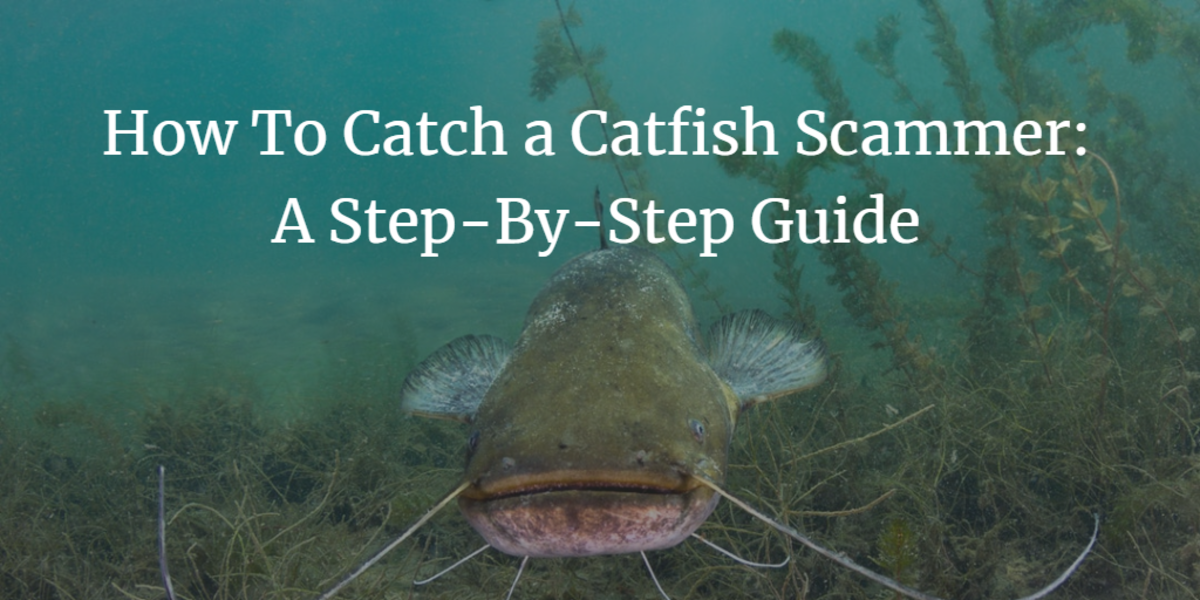What is RSS? A Really Simple Summary of RSS Feeds
What is RSS? It's Easier Than You Think!
Many people are bewildered by RSS - what RSS is, how it works and why they should use it.
I must admit that I was one of those people for a long, long time. I consider myself an experienced user of computers and the Internet - I got my first computer in 1982, and I was using the Internet before it had pictures - but for the longest time, the whole RSS concept just would not gel in my brain. Eventually, with the help of other HubPages writers, I was able to wrap my head around it, and you can, too!
So sit back and relax - it's not hard to understand, and I'll try to explain it as simply as I can.
"RSS" stands for "Really Simple Syndication", and the name is apt - it's Really Simple! So here is a "Really Simple Summary" to help you learn what RSS is and why you should be using it!


What is RSS?
Let's start with the easy stuff!
In a nutshell, RSS is a protocol that makes it simple to broadcast, or "syndicate", content on the Web.
Basically, "RSS feeds" are streams of data which are automatically updated and transmitted whenever new content is published on a website.
- So, if you are the Wall Street Journal, you can provide an RSS Feed to your readers that will be refreshed every time a new article is published
- If you are a Wordpress blogger, you can provide an RSS Feed that gets updated whenever you add a new blog post
- If you are a writer at HubPages, you already have an RSS Feed that is updated each time you publish a new hub!


How Does It Work?
Luckily, we don't really need to know how RSS works to use RSS!
Behind the scenes, there are XML standards and formatting criteria and all sorts of other techno-babble that make RSS work. But you don't need to know any of that stuff to use RSS effectively. You may not understand the mechanics behind the internal combustion engine, but that doesn't mean you can't drive a car!
The same principle holds true for RSS - here's what you do need to know:
- RSS Feeds are updated automatically by the online publishing software that you use - that can be WordPress, Blogger, HubPages or most any other modern publishing venue on the Web
- Somewhere on the web page - often in the address bar - you will see an orange icon with with curved lines. Look in the address bar of this page for an example. That's the RSS link for this hub, and clicking it will display an RSS page from which you can subscribe to the RSS Feed for this page
- There are multiple "flavors" of RSS - like Atom and RDF - but that's mostly invisible to you as an end user, so don't sweat it!
- The items listed in an RSS Feed are simply links to the original information - this becomes important later when we discuss using RSS Feeds to promote your site

Adding an RSS Feed to a HubPage or other Wed Page
For HubPages users, there is a handy RSS Capsule available. By adding it to your hubs, you have an automatic means of linking to your other hubs.
I always include one at the end of each of my hubs, right after the last Text Capsule and before the Comments Capsule. That way my readers can easily jump to another of my hubs easily. The RSS Feeds can even be customized by using tags, but that's another article!
On HubPages, we each have three RSS Feeds provided by default - "latest", "hot" and "best".
- The "latest" feed features your ten most recently published hubs
- The "hot" feed features the ten most-visited hubs
- The "best" feed includes your ten highest-scoring hubs.
Your RSS Feed can be accessed from your Profile, or from any of your published hubs - look below your avatar for the link that reads "Subscribe to (your username)'s RSS Feed".
Decoding The RSS Feed URL
A quick look at the URL of a HubPages RSS Feed is now in order!
For example, mine is:
http://hubpages.com/author/Edweirdo/latest/?rss
- The "author/Edweirdo" part indicates that this is the RSS Feed of the author Edweirdo
- "/latest" shows which of the three Feeds it is
- "/?rss" tells your web browser that it should handle the page as an RSS Feed and not as a standard web page.
You can manipulate that URL to choose which feed to use in an RSS Capsule on HubPages, or in the equivalent on another publishing platform like Blogger or Wordpress. Just change the word "latest" to "best" or "hot" and you're done!

An RSS Feed in Action!
As an example, let's walk through adding an RSS Capsule to a hub. The basic ideas here will work on any other platform, from Wordpess to Blogger to any other modern Internet authoring software.
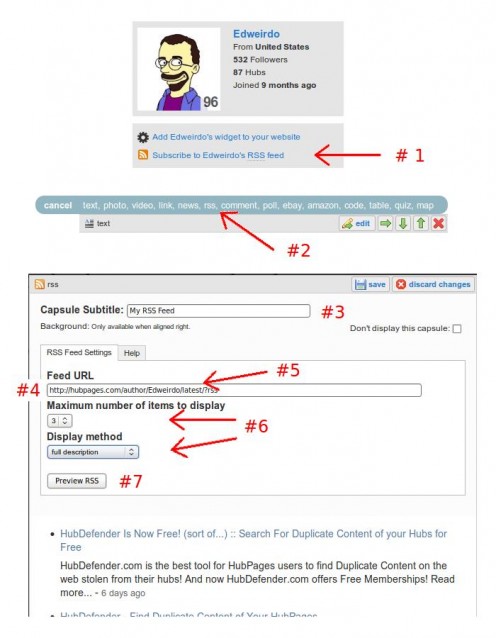
- Go to your Profile page (or one of your published hubs) and find the RSS Subscribe link. Right click the link and "Copy link location"
- Add an RSS Capsule in the desired location on your hub using the "Add" tool
- Give the RSS Capsule a Title
- Paste the copied link into the Feed URL bar
- Edit the pasted URL to choose the Feed you want to use - "latest", "best" or "hot"
- Choose how many items to show, and which display method you prefer
- Preview the RSS Feed to make sure it works
- Click "save" and marvel at your handiwork!
You can place an RSS Feed anywhere you like within a hub, and on sites like Wordpress and Blogger it is most often placed along the right-hand side of the page.

Go Beyond Your Own RSS Feed
You aren't limited to using just your HubPages RSS Feed - you can use any RSS Feed you want to on a hub or other web page.
You could add a Yahoo! News RSS Feed:
URL=http://rss.news.yahoo.com/rss/topstories
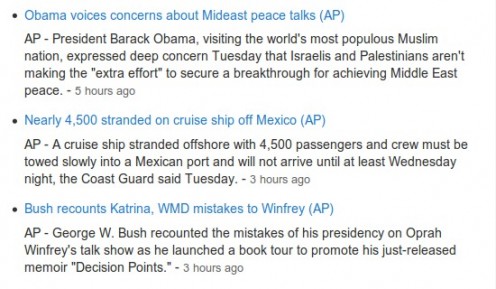
Or an Amazon product RSS Feed with your Amazon Affiliate ID:
URL=http://www.amazon.com/rss/bestsellers/dvd?tag=yourAffiliateID
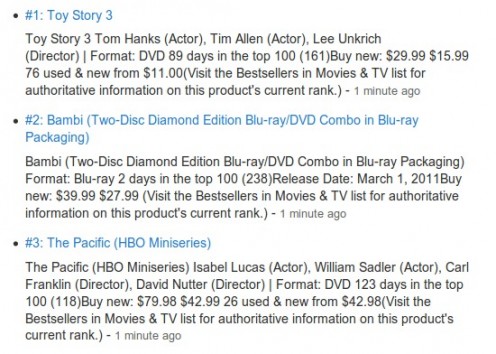
How about a "Quote Of The Day":
URL=http://feeds.feedburner.com/quotationspage/qotd
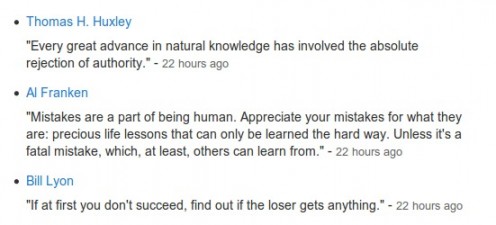
Or ESPN Sports Headlines:
URL=http://sports-ak.espn.go.com/espn/rss/news
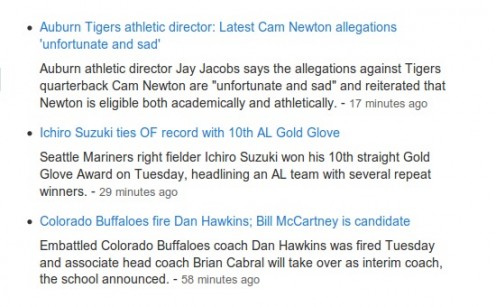

Why Should I Use RSS?
There are two sides to every RSS Feed - the reader's side and the publisher's side.

The Reader
As a reader, you may want to use RSS Feeds to
keep up to date on the latest news from a site like BBC News, or maybe
you want to follow a favorite blogger. Whatever the case may be, you
would use some sort of "RSS Reader" program, like Live Bookmarks or
Google Reader.
For example, if you click the "Subscribe to Edweirdo's RSS Feed" icon on this
page, you will be shown a screen that asks which RSS Reader you would
like to use to subscribe to the RSS Feed for this page. If you use
Firefox, you'll see a dropdown box at the top of the page that lists
Live Bookmarks, My Yahoo, Google and BlogLines.
Live Bookmarks
is the built-in RSS Reader for the Firefox browser. When you subscribe
to a feed using Live Bookmarks, an icon appears in your Bookmarks
Toolbar, and clicking on it will show links to the most recent content
for that feed.

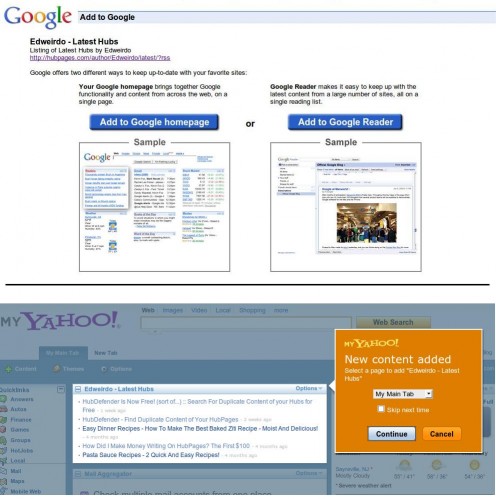
RSS in Plain English
If you have a Google or Yahoo account, you can use your account on those
sites to grab RSS Feeds and add them to your account homepage.
You can also install separate software that is dedicated to reading RSS Feeds, like NewzCrawler or FeedDemon.
However
you do it, subscribing to the RSS Feeds of frequently visited web sites
means that you don't have to constantly visit those sites to find out
what's new - instead, you go to your RSS Reader and there are all of the
latest updates consolidated into one spot.
That's where the "syndication" in "Really Simple Syndication" comes into play - it's like creating your own custom online newspaper that contains only the information that you care about!


The Publisher
As a publisher, RSS Feeds provide you with a means of keeping your readers up to date, but they also a powerful tool for spreading your content across the Web and promoting your web site with RSS Feeds.
Whether you're a blogger, a business owner, a writer on HubPages or any other web content provider, you can use an RSS Feed to your benefit!
If you have a HubPages account and a blog, you can use the RSS Feeds of each on the other. So add your HubPages Feed to your Blogger blog, and your Blogger Feed to your hubs. Just be aware that the links in your RSS Capsules are taken into account when HubPages looks for overly promotional hubs, as described on this Help page. So don't go adding ten RSS capsules to all of your hubs! Use them with discretion, and keep them relevant to your content, just like any other link.


One of the most basic principles of SEO ("Search Engine Optimization")
is the backlink. There is far too much information about what backlinks
are and why they are important (or not), so I won't go into all of that
here! Instead, I'll just assume that you know what they are and that you
want to create some for your own Web pages. One of the easiest and most
effective ways to create always up-to-date, automatically generated
backlinks is with an RSS Feed!
Simply put, each entry in an RSS
Feed is a link to your content. This makes it handy for fans of your
writing to keep up with your published content, and it also offers you
an SEO opportunity. You may already use sites like RedGage or SheToldMe
or Xomba to create backlinks to your work on HubPages or your blog.
There also sites out there, called "RSS Aggregators" or "RSS Submission
Sites", that will accept your RSS Feed and transmit it for you. That
means adding your Feed to all the other Feeds in their system, and then
having those Feeds distributed across the Internet as backlinks. And
once you submit a Feed, you're done - it's automatically updated each
time you publish, so it's a "set it and forget it" scenario.


One word of caution, here - DO NOT SPAM! Whether you mean to or not, it can be very easy to become a spammer when you start submitting your RSS Feeds to these sites.
Be selective, and use these services in moderation. Try and limit your submissions to relevant sites - if you go out there and submit your RSS Feed to every known aggregation site, Google and the other Search Engines just may decide that you are spamming the Web, and they will NOT give your Feeds any backlink love!
This is just like every other form of self-promotion online - there's a
"right" way and a "wrong" way to go about things, and if you already
backlink then you (hopefully) know the difference. Use the same common
sense and restraint that you do in your other backlinking efforts and
you should be fine.

Take the Poll !
Do you have a better understanding of RSS after reading this hub?


Use Custom RSS Feeds to Promote Your Hubs
Now that you know what RSS is and how to use it, you might consider creating custom RSS Feeds for your hubs. Learn how to use tags on your hubs to create custom RSS Feeds!


All Text Copyright The Author. © 2010, All Rights Reserved.
All Images in the Public Domain from http://www.openclipart.org and http://commons.wikimedia.org